This Section will discuss about
Inbound Component Interface Based Web Services – Using Using Delivered Component Interface.
- Here we will user delivered Component Interface name CI_PERSONAL_DATA ( Personal Data Component Interface ) then Provide CI Based Web Service .
So Lets go.
This Article Contains 6 Part
- Part 1 – Before Integration Broker Setup Modify the Application Server Configuration , Enable Pub / Sub Server ( )
- Part 2 – Fresh PIA Deploy via Command Line With Authentication Token Domain Options ( PeopleSoft Integration Broker Part – 2 )
- Part 2.1 – PIA Redeploy for Authentication Token Domain ( PeopleSoft Integration Broker Part – 2.1 )
- Part 3 – Integration Broker Setup through PeopleSoft Portal ( PeopleSoft Integration Broker Part – 3 )
- Part 4 – Third party software SoapUI Setup for Microsoft Windows ( PeopleSoft Integration Broker Part – 4 )
- Part 5 – Inbound Component Interface Based Web Services – Using PeopleSoft Message Catalog Component.( PeopleSoft Integration Broker Part – 5 )
- Part 5.1 – Inbound Component Interface Based Web Services – Using Using Delivered Component Interface. ( This One )
- Part 6 – Consuming third Party Web service into PeopleSoft Systems. ( PeopleSoft Integration Broker Part 6 )
Some Common Problems On Inbound Web Service
Problem 1: Integration Broker Sync Handler: OnRequest for message CI_CI_PERSONAL_DATA_UP could not run to completion on node PSFT_HR. (158,974)
Solutions 1: On Service Operation Synchronous Mode, Go to Handlers Tab. On Handlers Listing you will find “REQUESTHDLR” Check its Status should Active then Save.
Problem 2: Integration Service: Unable to find a routing corresponding to the incoming request message. (158,505)
Solutions 2: On Service Operation Synchronous Mode, Go to Routings Tab. On Routing Definations Listing you will find list of Routings in PSFT_HR Receiver Node, Check its Status should Active then Save.
This Article Contains 6 Part
- Part 1 – Before Integration Broker Setup Modify the Application Server Configuration , Enable Pub / Sub Server ( )
- Part 2 – Fresh PIA Deploy via Command Line With Authentication Token Domain Options ( PeopleSoft Integration Broker Part – 2 )
- Part 2.1 – PIA Redeploy for Authentication Token Domain ( PeopleSoft Integration Broker Part – 2.1 )
- Part 3 – Integration Broker Setup through PeopleSoft Portal ( PeopleSoft Integration Broker Part – 3 )
- Part 4 – Third party software SoapUI Setup for Microsoft Windows ( PeopleSoft Integration Broker Part – 4 )
- Part 5 – Inbound Component Interface Based Web Services – Using PeopleSoft Message Catalog Component.( PeopleSoft Integration Broker Part – 5 )
- Part 5.1 – Inbound Component Interface Based Web Services – Using Using Delivered Component Interface. ( This One )
- Part 6 – Consuming third Party Web service into PeopleSoft Systems. ( PeopleSoft Integration Broker Part 6 )
Hope this helps 🙂

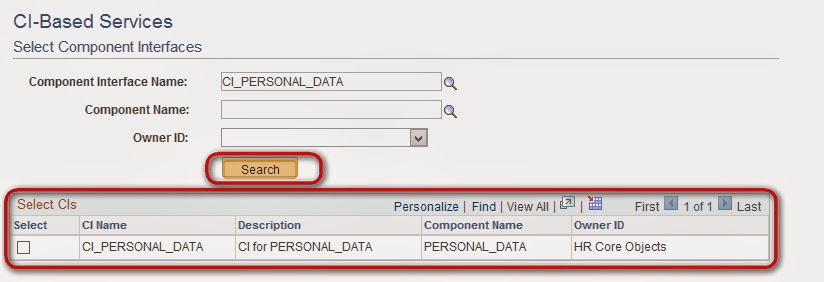



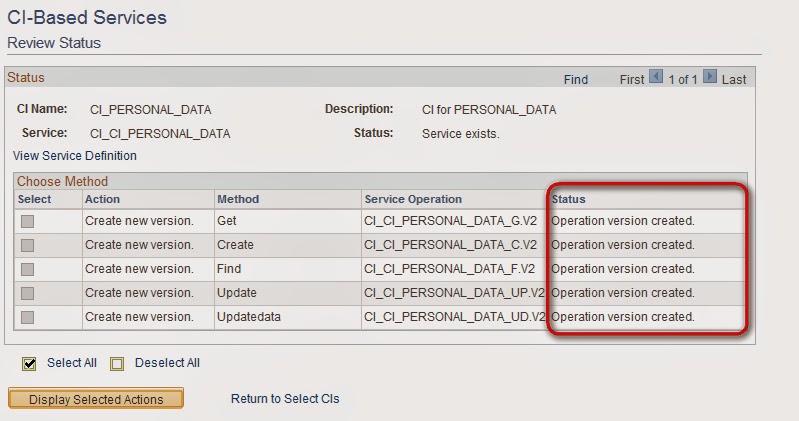
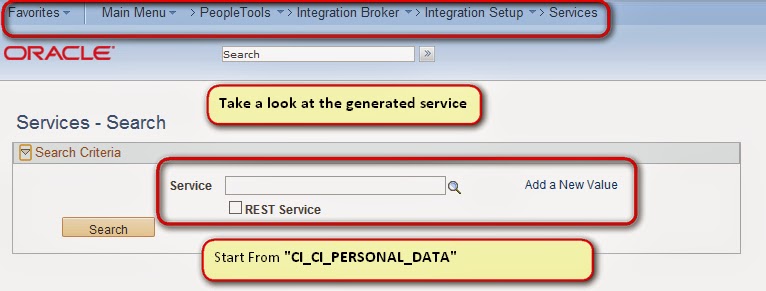
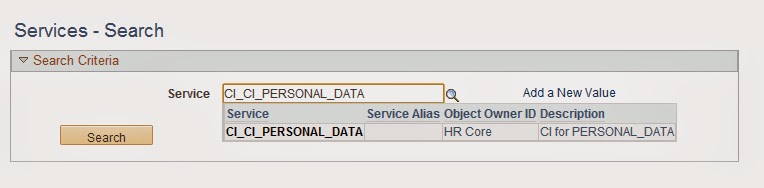
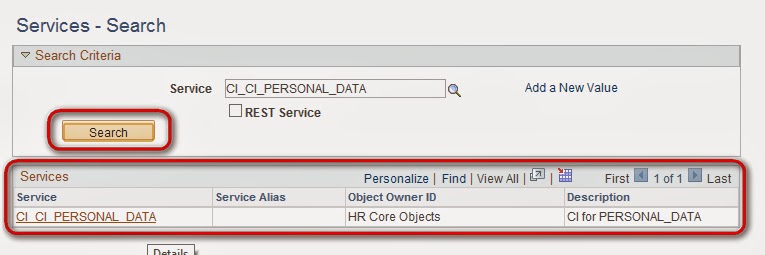


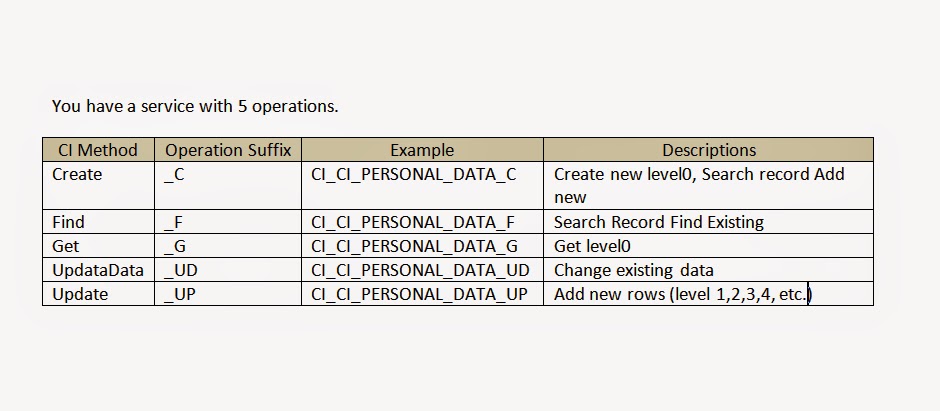

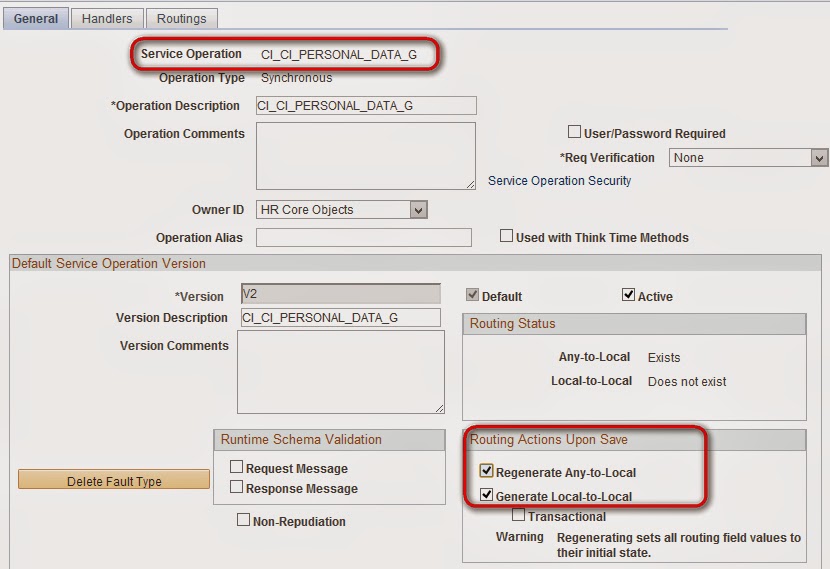
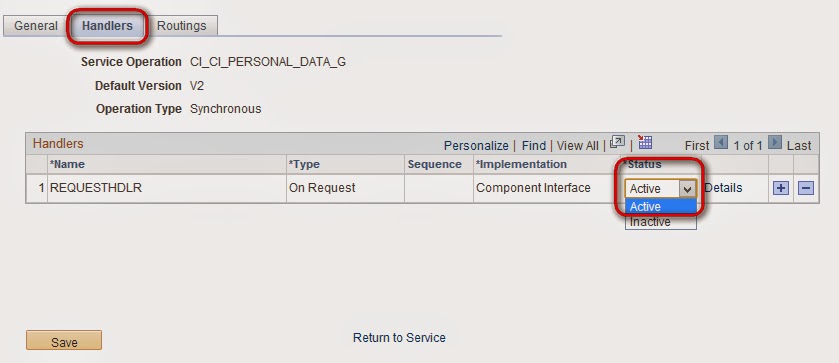


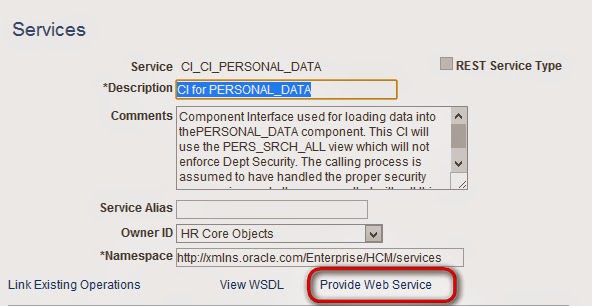
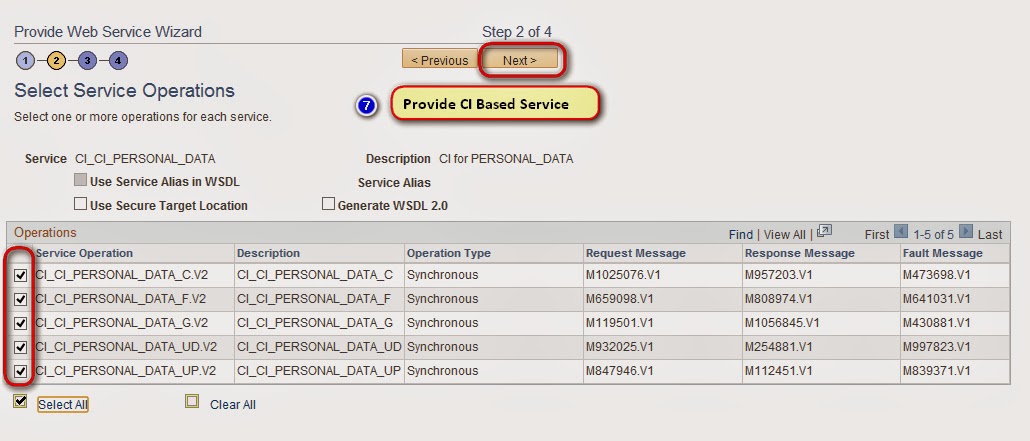
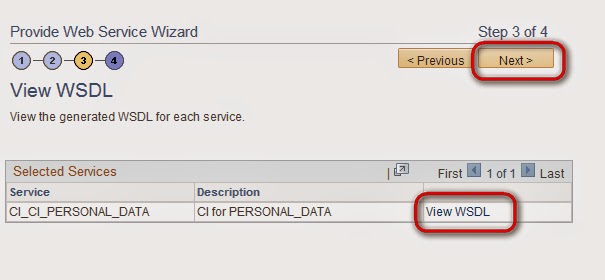
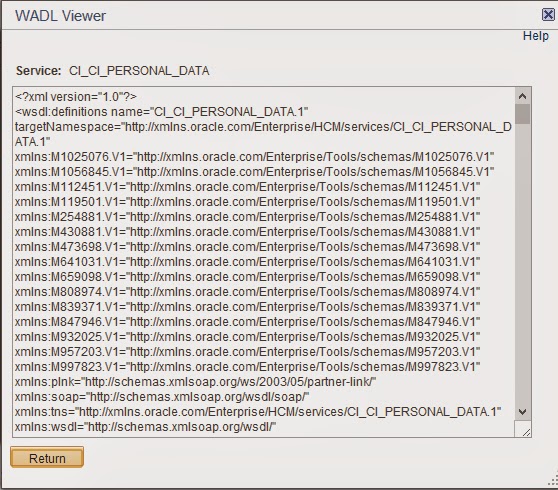
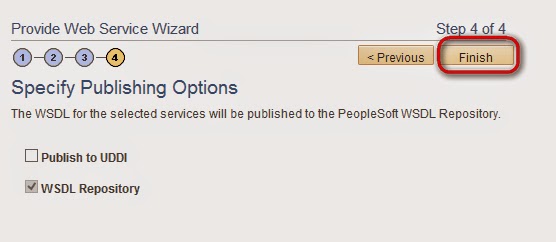
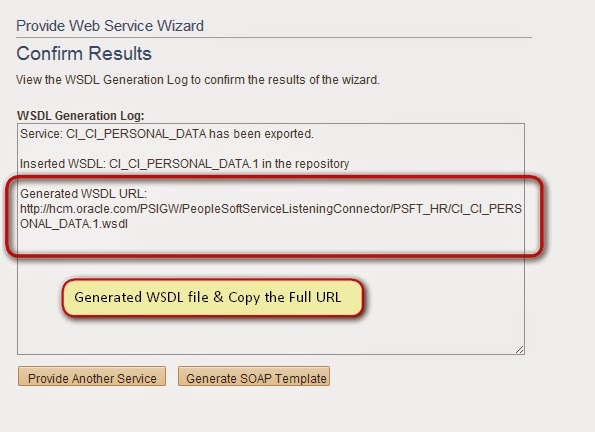
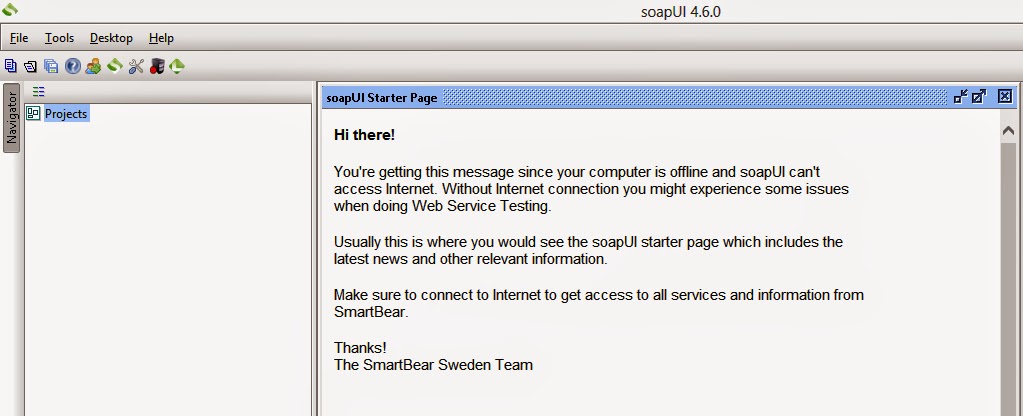

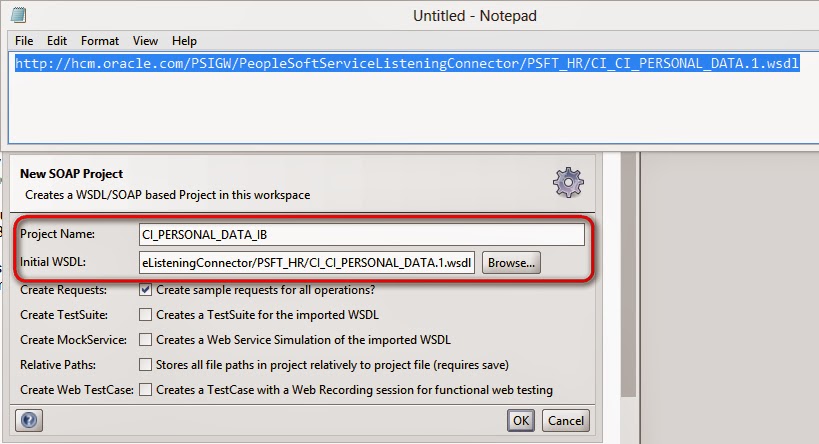
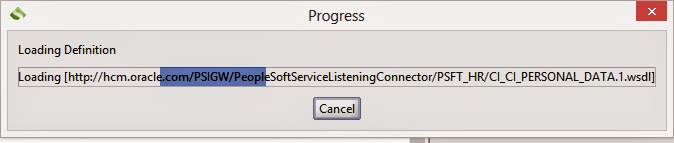
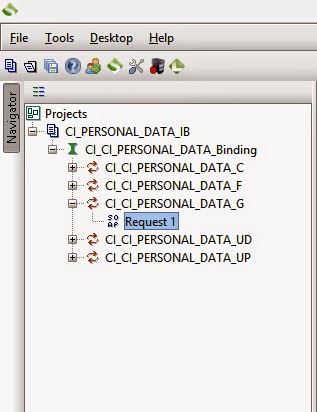


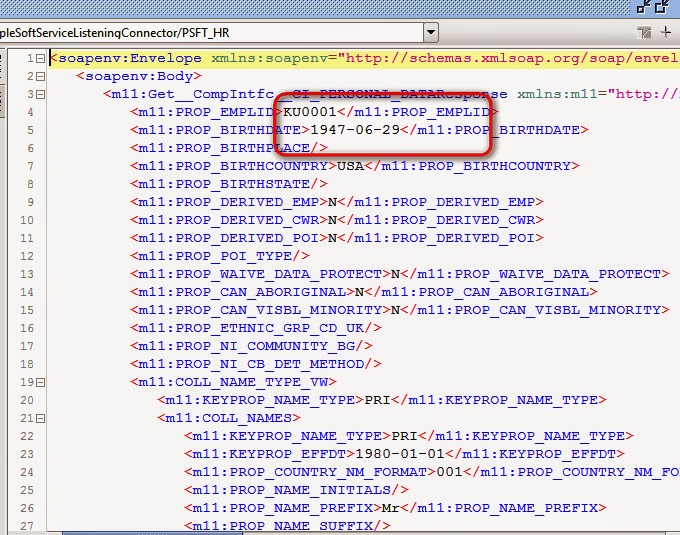
Your posts are excellent, probably the best explanations that I have seen on Web. Your work is very helpful to the PeopleSoft community.